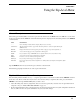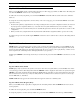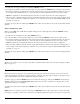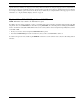Intercom System User Manual
Table Of Contents
- READ ME FIRST
- CHAPTER 1 Menu List for DKP-8, DKP-12, and KP-12 Keypanels
- CHAPTER 2 Power-Up and Initial Settings
- CHAPTER 3 Basic Intercom Operation
- CHAPTER 4 Telephone Operation
- CHAPTER 5 Using the Top-Level Menu
- General Description
- Top Level Menu, - - - - (Clear call waiting)
- Top Menu Level, Call List Names
- Top Level Menu, Display
- General Description
- Top Level Menu, Display, CHANS ON
- Top Level Menu, Display, Exclusive
- Top Level Menu, Display, Group (1-4)
- Top Level Menu, Display, KEY ICOM
- Top Level Menu, Display, KEY TYPE
- Top Level Menu, Display, Level 2
- Top Level Menu, Display, Listen
- Top Level Menu, Display, Page Use
- Top Level Menu, Display, Port Num
- Top Level Menu, Display, SOLO
- Top Level Menu, Display, Version
- Top Level Menu, Key List
- Top Level Menu, Level
- Top Level Menu, Lists
- Top Level Menu, Menus
- Top Level Menu, Page (1-4)
- Top Level Menu, TGL LISN (Toggle Listen ON/OFF)
- CHAPTER 6 Menu Mode
- Select Control Operation in Menu Mode
- Menus, Autodial (for KP-12/DKP-12 Only)
- Menus, KEY ASGN
- Menus, KEY ASGN, General Description
- Menus, KEY ASGN, AUTODIAL (For KP-12, DKP-12 Only)
- Menus, KEY ASGN, AUTOFUNC
- Menus, KEY ASGN, CLEAR
- Menus, KEY ASGN, COPY
- Menus, KEY ASGN, LISTS
- Menus, KEY ASGN, LISTS
- Menus, KEY ASGN, LISTS, IFB
- Menus, KEY ASGN, LISTS, IFSL
- Menus, KEY ASGN, LOCAL I/O (For KP-12 Only)
- Menus, KEY ASGN, PHONE (For KP-12, DKP-12 Only)
- Menus, KEY ASGN, REDIAL (For KP-12, DKP-12 Only)
- Menus, KEY ASGN, UPL
- Menus, Key Opt Menu
- General Description
- Menus, KEY OPT, BTN LOCK (Button Lock)
- Menus, KEY OPT, CHIME
- Menus, KEY OPT, CLR OPT
- Menus, KEY OPT, COPY
- Remember to save you changes if you want them retained for future use. See “Menus, SERVICE, SAVE ...
- Menus, KEY OPT, EXCLUSIVE
- Menus, KEY OPT, GROUP (1-4)
- Menus, KEY OPT, LATCHING
- Menus, KEY OPT, SOLO
- Menus, SERVICE MENU
- General Description
- Menus, SERVICE, DIMMER
- Menus, SERVICE, FOOT SW (with GPI module ONLY)
- Menus, SERVICE, KEY TYPE
- Menus, SERVICE, LOCK/UNLOCK
- Menus, SERVICE, MIC CTRL
- Menus, SERVICE, MIC COMP
- Menus, SERVICE, MIC GAIN
- Menus, SERVICE, MOD ASGN
- Menus, SERVICE, MUTE LVL
- Menus, SERVICE, OPTO-ISO (KP-12 with GPI Module Only)
- Menus, SERVICE, OUT CTRL
- Menus, SERVICE, RESET
- Menus, SERVICE, SAVE CFG
- Menus, SERVICE, SET ADDR
- Menus, SERVICE, SIDETONE
- Menus, SERVICE, TALLY
- Menus, SERVICE, TEST PNL
- Menus, SERVICE, TONE
- Menus, SERVICE, USM (Unswitched Microphone, for KP-12 with Rear Connector Module Only)
- Appendix A KP-12 Audio Transmit Board Connections
- Appendix B Replacing the KP-12 Power Supply

Using the Top-Level Menu
18
Top Level Menu, Display, Listen
When you tap LISTEN, the listen key assignment for each key will appear in the alphanumeric display above the key. If there
is no listen assignment, the display will show (- - - -).
The call waiting window will also display TAP KEYS. If the keypanel does not have alphanumeric displays for intercom key
assignments, tap any key and the assignment will appear in the call waiting window. (If the key is not assigned, the call
waiting window will display dashes.)
Double-tap the SELECT control to return to the previous menu level. Or, press and hold the SELECT control for about two
seconds to clear the call waiting window, if desired.
Top Level Menu, Display, Page Use
PAGE USE shows which setup page is assigned to the keypanel. For KP-12’s it also shows which pages are assigned to any
connected expansion panels. When you select PA GE USE, PG 1 will display in the left side of the call waiting window and
the panel to which page 1 is assigned will appear in the right. Turn the SELECT control to view the page 1-4 assignments.
KP-12 indicates a keypanel; EXP1, EXP2, etc. indicate expansion panels. For example, PG1 KP-12 means setup page 1 is
assigned to the keypanel; PG EXP1 means setup page 2 is currently assigned to expansion panel #1. If a page is not assigned,
the call waiting window will display NONE.
Double-tap the SELECT control to return to the previous menu level. Or, press and hold the SELECT control for two second
to clear the call waiting window, if desired.
Top Level Menu, Display, Port Num
When you select PORT NUM, the port number to which the keypanel is connected will display in the call waiting window.
NOTE: You will get a false reading if the keypanel address has not been correctly set using “Menus, SERVICE, SET ADDR”
on page 44.
Double-tap the SELECT control to return to the previous menu level. Or, press and hold the SELECT control for two
seconds to clear the call waiting window.
Top Level Menu, Display, SOLO
A SOLO key is a talk key that, when activated, will cause all other active intercom keys to turn off. Turning the solo key off
will cause the deactivated keys to turn back on. When you select SOLO in the DISPLAY menu, all keys that are currently
assigned to operate as solo keys will light. The talk and listen indicators will light according to the way the keys have been
programmed. For example, if a solo key normally activates as both talk and listen, both the talk and listen indicators will be
green.
Double-tap the SELECT control to return to the previous menu level. Or, press and hold the SELECT control for two
seconds to clear the call waiting window, if desired.
For description and assignment of solo keys, see “Menus, KEY OPT, SOLO” on page 37.
Top Level Menu, Display, Version
Select VERSIONS to display the keypanel’s software version in the call waiting window.
NOTE: The KP-12 version can easily be updated from AZedit. See firmware download in AZedit help or User Manual.