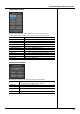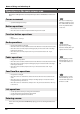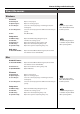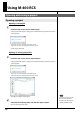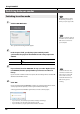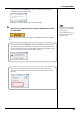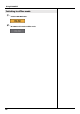User`s guide
19
Using M-400 RCS
If you selected “Send to CONSOLE” in step 2, a message box will ask you to
confirm the project synchronization.
fig.ScrSyncConfirm2.eps
When you click “OK,” project synchronization will begin.
5
When project synchronization is completed, M-400 RCS will switch
to online mode.
fig.ScrOnline.eps
In online mode, you’ll be able to remotely control the M-400 console from M-400
RCS.
T
he M-400 console will show
a progress message while the
project is being
synchronized. Operations on
the M-400 will be disabled
during this time.
If you selected “Send to CONSOLE” in step 2 and the M-400’s scene memory or
user library contains any locked data, a message box will ask you whether you
want to overwrite the data. If you click “OK,” the data will be overwritten. If you
click “Cancel,” project synchronization will be cancelled.
fig.ScrSyncConfirmLock1.eps
On the “Synchronize” dialog box, you can adjust the data transfer speed.
If an error is shown while synchronization, set the “Transfer” slider to “Slow”
position.