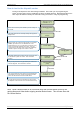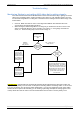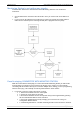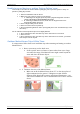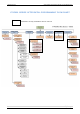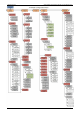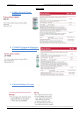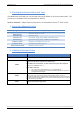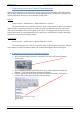User's Manual
Table Of Contents
- Table of Contents
- Introduction:
- In order for an installation to be UL compliant you must follow the specifications in the table below:
- XT Initial Programming
- XT-IP620 Programming
- Device Installation
- Entering a Badge or Access Code for Arming/Disarming
- Configuration of Special Arming Modes:
- How to Disable/Enable Monitoring
- ETHERNET Parameters:
- How to test to the dispatch center
- How to Disable Monitoring
- How to test RF for deployment of devices
- XT-IP620 Power Chart
- Arming Input Wiring Diagram
- How to test to the dispatch center
- How to mount the XT-IP620
- Troubleshooting
- Monitoring Station is not getting ANY video but is getting signals:
- Monitoring Station is not getting any signals:
- Panel is staying CONNECTED WITH MONITOR STATION
- Unable to record device or getting ‘Pairing Failure’ error
- Outdoor MotionViewer Trips All the Time:
- XT-IP620 -SERIES ‘AFTER INITIAL PROGRAMMING’ FLOW CHART
- 1. LSH20 Control Panel Batteries:
- 2. LS14500 Peripheral Batteries: Excludes SE601 and SE651
- 3. Lithium Battery Storage:
- 4. Finding Manufacture Week and Year:
- 5. Event Log Ethernet Codes
- 6. Additional System Codes
- 7. Replacing Device and Control Panel batteries
- 8. Checking control panel firmware version
2012/1/9 Ed 1.1 Setup and Programming manual for XT-IP620 series
33 | Page
7. Replacing Device and Control Panel batteries
When replacing batteries in the Videofied control panel or devices the battery replacement mode
must be used. This will ensure that the low battery algorithm on the panel/device is properly reset
and also helps keep the devices synced with the control panel.
Devices:
Access Level 4 -> Maintenance -> Replace Batteries -> Devices
The system will give you 1 minute to open any device on the system to replace the batteries.
When a device is opened you will have 5 minutes to replace the batteries before the system will
time out and all tampers will be active again on the system. We suggest that you start the device
battery replacement for each individual device to ensure the 5 minutes does not expire and tamper
signals are not sent to the monitoring station.
Control Panel:
Access Level 4 -> Maintenance -> Replace Batteries -> Panel
The system will give you 1 minute to open the panel. When the panel is opened it will give
you 5 minutes to replace the batteries before the control panel tampers will be active again.
8. Checking control panel firmware version
1. All control panel labels on the box and inside of the cover will have the firmware
version listed.
2. After completing initial programming hit the 0 key 6 times followed by YES/OK
(000000 + YES) and the firmware version will be listed.
3. Connect the panel to TMT2 using the USB or Cellular connection. The firmware
version of the control panel is listed on the main screen.