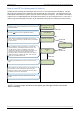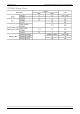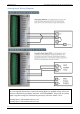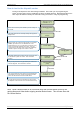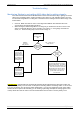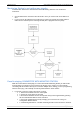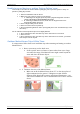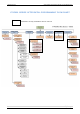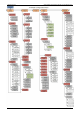User's Manual
Table Of Contents
- Table of Contents
- Introduction:
- In order for an installation to be UL compliant you must follow the specifications in the table below:
- XT Initial Programming
- XT-IP620 Programming
- Device Installation
- Entering a Badge or Access Code for Arming/Disarming
- Configuration of Special Arming Modes:
- How to Disable/Enable Monitoring
- ETHERNET Parameters:
- How to test to the dispatch center
- How to Disable Monitoring
- How to test RF for deployment of devices
- XT-IP620 Power Chart
- Arming Input Wiring Diagram
- How to test to the dispatch center
- How to mount the XT-IP620
- Troubleshooting
- Monitoring Station is not getting ANY video but is getting signals:
- Monitoring Station is not getting any signals:
- Panel is staying CONNECTED WITH MONITOR STATION
- Unable to record device or getting ‘Pairing Failure’ error
- Outdoor MotionViewer Trips All the Time:
- XT-IP620 -SERIES ‘AFTER INITIAL PROGRAMMING’ FLOW CHART
- 1. LSH20 Control Panel Batteries:
- 2. LS14500 Peripheral Batteries: Excludes SE601 and SE651
- 3. Lithium Battery Storage:
- 4. Finding Manufacture Week and Year:
- 5. Event Log Ethernet Codes
- 6. Additional System Codes
- 7. Replacing Device and Control Panel batteries
- 8. Checking control panel firmware version
2012/1/9 Ed 1.1 Setup and Programming manual for XT-IP620 series
27 | Page
Monitoring Station is not getting any signals:
Communication between the Control Panel and the Monitoring Station is over an Ethernet
Connection.
Go into Maintenance and run the ETH STATUS to see if you receive back an IP Address or
error.
If you receive an IP Address back you will want to contact and consult the network admin to
make sure the outbound port is not being blocked (Port 1 programmed in the panel).
Panel is staying CONNECTED WITH MONITOR STATION
While the Control Panel is attempting or is connected with the Monitoring Station you will see this
message when you attempt to move around on the keypad. If the system is not successful in
connecting with the station it will retry the connection multiple times, locking you out of programming
until it is done trying. This normally can take anywhere between 15-20 minutes.
If you want to force the panel to disconnect you must
o 1. Remove the batteries from the control panel
o 2. Secure the cover tamper of the panel
o 3. Re-insert the batteries into the control panel and sync the keypad back by pressing
the CLR and ESC/NO buttons at the same time.
o 4. Access the Configuration menu by changing you access level to 4 and go to
Configuration Monitor Station.
o 5. In Monitoring Parameters – Disable monitoring until the connection issue is resolved.