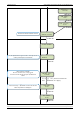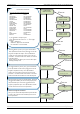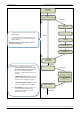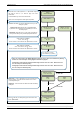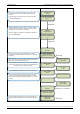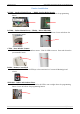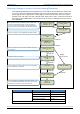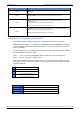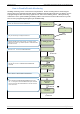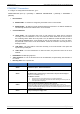User's Manual
Table Of Contents
- Table of Contents
- Introduction:
- In order for an installation to be UL compliant you must follow the specifications in the table below:
- XT Initial Programming
- XT-IP620 Programming
- Device Installation
- Entering a Badge or Access Code for Arming/Disarming
- Configuration of Special Arming Modes:
- How to Disable/Enable Monitoring
- ETHERNET Parameters:
- How to test to the dispatch center
- How to Disable Monitoring
- How to test RF for deployment of devices
- XT-IP620 Power Chart
- Arming Input Wiring Diagram
- How to test to the dispatch center
- How to mount the XT-IP620
- Troubleshooting
- Monitoring Station is not getting ANY video but is getting signals:
- Monitoring Station is not getting any signals:
- Panel is staying CONNECTED WITH MONITOR STATION
- Unable to record device or getting ‘Pairing Failure’ error
- Outdoor MotionViewer Trips All the Time:
- XT-IP620 -SERIES ‘AFTER INITIAL PROGRAMMING’ FLOW CHART
- 1. LSH20 Control Panel Batteries:
- 2. LS14500 Peripheral Batteries: Excludes SE601 and SE651
- 3. Lithium Battery Storage:
- 4. Finding Manufacture Week and Year:
- 5. Event Log Ethernet Codes
- 6. Additional System Codes
- 7. Replacing Device and Control Panel batteries
- 8. Checking control panel firmware version
2012/1/9 Ed 1.1 Setup and Programming manual for XT-IP620 series
19 | Page
How to Disable/Enable Monitoring
Disabling monitoring can be a useful tool in many situations. Before mounting devices and moving the
panel to find a good communication with devices, disabling monitoring will ensure that you will have access
to programming and that unnecessary signals are not sent to the monitoring station. When performing
maintenance on the system disabling monitoring until the issue has been resolved will ensure that you will
have access to programming throughout your troubleshooting.
Use the
to move to CONFIGURATION MONITOR.
STATION
Press YES/OK on MONITORING ENABLED and use the
to change the value to DISABLED and press YES/OK
to lock it in. Press and hold ESC/NO for 5 seconds to return
to the main menu.
Press YES/OK on MONITORING PARAMETERS
Press the to move to CONFIGURATION
Enter the installer code for the system. If a level 3 code is
entered in the system you will be required to authenticate with
that code as well.
Press the
arrow to move to ACCESS LVL.
Use your arrow keys to change the level to 4
YES/OK
MONITORING:
DISABLED
YES/OK
YES/OK
GENERAL
PARAMETERS
YES/OK
YES/OK
BADGE OR CODE
****
YES/OK
CONFIGURATION
MONITOR. STATION
ACCESS LVL: 4
MONITORING
PARAMETERS
MONITORING
ENABLED
CONFIGURATION
ACCESS LEVEL
1
10/12/27 10:53
DISARMED LVL:1