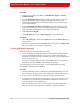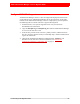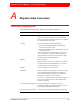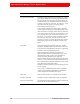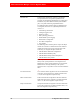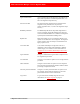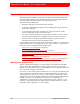Troubleshooting guide
6: Performing Post-Migration Tasks 91
RSA Authentication Manager 6.1 to 8.1 Migration Guide
Restart Authentication Manager Services
The Authentication Manager services are automatically started if you reboot the
system in the Operations Console.
The reboot process can take approximately 10 minutes. When complete, you are
redirected to the Operations Console logon page.
Before You Begin
You must be an Operations Console administrator.
Procedure
1. On the appliance instance that you want to reboot, launch and log on to the
Operations Console.
2. Click Maintenance > Reboot Appliance.
3. On the Reboot Appliance Confirmation page, select Yes, reboot the appliance,
and click Reboot.
4. On the Reboot Appliance Progress page, wait until the reboot process is complete.
Generate the Authentication Manager Configuration File
You must configure communication between the authentication agents and RSA
Authentication Manager. To do this, use the Security Console to generate a zip file
(AM_Config.zip) that contains the RSA Authentication Manager configuration file,
sdconf.rec. To configure communication, you copy sdconf.rec to each agent host.
The sdconf.rec file contains a snapshot of the server topology as it was when the file
was generated. The agent uses the data in the sdconf.rec file as a backup.
The generated zip file also contains a failover.dat file that can be configured on the
agent. The failover.dat file allows agent auto-registration to complete when the
primary instance is unavailable or separated from the agent host by a firewall that uses
Network Address Translation (NAT).This file includes a list of the primary and replica
instances, and their alias IP addresses.
Before You Begin
• Make sure an agent is connected to Authentication Manager.
• Review the configuration settings. See the Security Console Help topic
“Configure Agent Settings.”