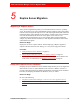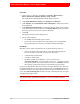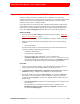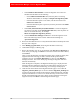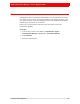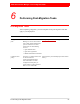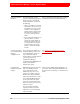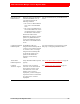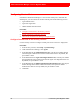Troubleshooting guide
5: Replica Server Migration 83
RSA Authentication Manager 6.1 to 8.1 Migration Guide
Migrate Replica Delta Records to the 8.1 Primary Instance
Database changes, also known as delta records, accumulate as a result of any
authentications that occur on the replica server while it is not communicating with the
primary instance. You must migrate delta records from each version 6.1 replica
instances to the version 8.1 primary instance.
If you import delta records from an NFS or Windows Shared folder, make sure the
replica migration files are stored in a separate directory from other migration files
such as the 6.1 primary database dump file. If you import the log data from the 8.1
server, the /opt/rsa/am/migration location must only contain the log dump file.
Before You Begin
• You must create the sdserv.dmp file by following the procedure in Dump the
Replica Server Database on page 81.
• You must have Operations Console administrator and Super Admin credentials.
• Make sure that you placed the replica migration files in one of the following
locations:
– Your local machine
If a file exceeds 2 GB, you cannot import the file from the local machine, the
option that uploads a file through your browser.
– A Windows shared folder
– A Network File System (NFS)
– The RSA Authentication Manager 8.1 server in the directory
/opt/rsa/am/migration. To copy the file to version 8.1, you can use a Secure
Copy Protocol (SCP). If you use an SCP client, log on as rsaadmin, and enter
the operating system password that you specified during Quick Setup.
Procedure
1. On the version 8.1 primary instance, open the Operations Console, and log on
using the Operations Console administrator User ID and password.
2. Click Deployment Configuration > Migration > From Version 6.1 > Server
Database, and log on using the Super Admin User ID and password.
3. Specify the location of the replica sdserv.dmp file, the version 6.1 license.rec
file, and if you are using Japanese, Chinese, Korean, or Spanish, specify the
location of the startup.pf file. Under Server Migration File Location, do one of
the following:
• Select Local Machine, and browse to locate the migration server files on your
local machine.
If your dump file is in Japanese, Chinese, Korean, or Spanish, select
Installing in Japanese, Chinese, Korean, or Spanish, and browse to the
location of the startup.pf file.