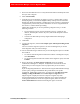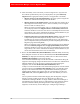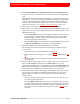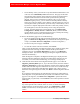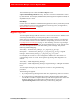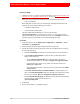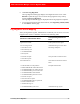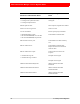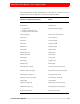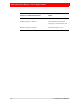Troubleshooting guide
4: Primary Server Migration 73
RSA Authentication Manager 6.1 to 8.1 Migration Guide
14. Select Merge duplicate user extensions attributes in a case insensitive way to
merge any version 6.1 extension data that is the same but may use different letter
cases.
Only duplicate user extension data in the dump file is merged. If you previously
migrated a user and you are attempting to migrate the user again, this option does
not merge extension data in the dump file with data that is already migrated in
version 8.1. For more information on how the version 6.1 user extension data is
migrated into version 8.1, see Migrating User Extension Data
on page 100.
15. Select the security domain into which you want to migrate the users.
16. Select neither, one, or both of the following formats for the migration reports. The
reports are saved in the server's migration results directory location shown on the
Migration Results page.
• Select GZIP Output if you expect the migration output files to be large. This
option performs a compressed zip for all output files, not just the summary
and detail migration reports. There are quite a few migration output files
saved to the migration results directory.
• Select Verbose Report if you want details on all migrated data in the form of
a migration_detail.zip file. (This format is selected by default.)
17. When you complete the Customize Migration page, click Next.
The next steps that you take depend on the selection that you made in step 10.
If you selected:
• Migrate all users to the internal database, skip to step 20
.
• Migrate all users to the identity source, complete step 18
, and then skip to step
20.
• Selectively migrate users to appropriate identity sources, complete all the
remaining steps.
18. On the Upload LDAP Files page, browse to and select the location of the Active
Directory active.map file and the Sun ONE sunone.map file. (If you are
migrating on the same machine, the LDAP files are located in /utils/toolkit in the
RSA Authentication Manager 6.1 installation directory. If you are migrating to a
different machine, the LDAP files are located wherever you saved them.)
19. On the Map LDAP to Identity Source page, make the following selections. (This
step only applies to migrations with LDAP synchronization jobs. This page is
displayed only if you choose to selectively migrate users to the appropriate
identity sources.)
• Select the option that defines what you want to do with users who are not in
any LDAP synchronization jobs.
• From the Identity Source drop-down list, select an identity source to which
you want to map each LDAP synchronization job. When you have selected all
of the required identity sources, the Summary page is displayed, where you
can review your choices and start the migration. Continue to step 20
of this
procedure.