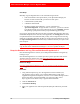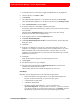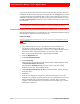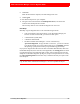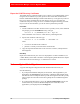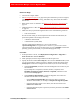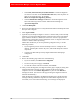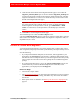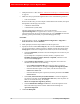Troubleshooting guide
68 4: Primary Server Migration
RSA Authentication Manager 6.1 to 8.1 Migration Guide
• Select NFS (Network File System) Shared Folder to locate the migration
server files on an NFS. In the NFS Shared Folder field, enter the path to an
NFS server and file directory, for example,
fileserver.example.net:/migration_directory.
• Select Authentication Manager 8.1 Server to locate the migration server
files at the following location on RSA Authentication Manager 8.1:
/opt/rsa/am/migration
4. Click Scan Dump File.
5. Review the Scan Results screen to verify that the data found in the dump file is the
data you want to migrate.
6. Select Typical Mode.
7. (Optional) If you attempt to migrate a version 6.1 instance that you have already
migrated, you will see the Migration Retry Cleanup section on the Scan Results
page. When the checkbox is enabled, the version 8.1 instance is prepared for a
migration retry. Ensure that you have deleted the version 6.1 migration data in the
version 8.1 instance before proceeding.
Disable this checkbox if you are not performing a migration retry, or for the
following scenarios:
• If your migration process consists of multiple version 6.1 dump file. For
instance, one dump file contains only users, and another dump file contains
only tokens.
• You have not deleted the previously migrated data before attempting a
re-migration.
8. Click Next.
9. Review the summary page and do one of the following:
• If you are satisfied, click Start Server Migration.
• To return to the previous page, click Back.
• To clear the contents and return to Home, click Cancel.
10. After you start the migration, the Migration Status page is displayed, listing each
migration task that is running, the time it started, and the percent of task
completed. You can click Cancel Migration at any time or click Refresh to
redisplay the status. (The section of the page showing the migration tasks also
refreshes automatically.)
When the migration completes, the Migration Results page is displayed with a
message indicating whether the migration succeeded. If the migration was not
successful, or was successful with warnings, error messages are displayed.