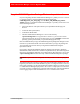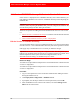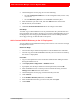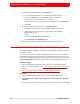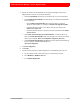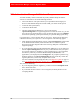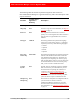Troubleshooting guide
60 4: Primary Server Migration
RSA Authentication Manager 6.1 to 8.1 Migration Guide
Stop RSA Authentication Manager 6.1 Services on a Non-Appliance Server
You must stop all RSA Authentication Manager 6.1 services before dumping the
database or log so that none of the processes write to the database or log. Use the
following procedure to stop RSA Authentication Manager 6.1 services on a
non-appliance server.
Procedure
Do one of the following:
• On Windows:
• On the version 6.1 machine, click Start > Programs > RSA Security >
RSA Authentication Manager Control Panel.
• In the Control Panel menu, click Start & Stop RSA Authentication
Manager Services.
• Under Stop Services, click Stop All.
• On a UNIX machine, type:
sdconnect stop
aceserver stop
Stop RSA Authentication Manager 6.1 Services on RSA SecurID Appliance 2.0
or Later
You must stop all RSA Authentication Manager 6.1 services before dumping the
database or log so that no Authentication Manager processes write to the database or
log. Use the following procedure to stop RSA Authentication Manager 6.1 services on
an RSA SecurID Appliance version 2.0 or later.
Procedure
1. On your computer, click Start > All Programs or Programs >
Internet Explorer.
2. Log on to the Appliance web user interface (UI).
The Appliance web UI allows you to perform administrative tasks on the
Appliance through Internet Explorer, version 6.0. It is available through a link in
the Favorites menu, if it has been added, or by entering a URL,
such as
https://
ApplianceName
:8098/ or https://
ApplianceMachineIP
:8098/
.
3. Click the Advanced tab.
4. Click Remote Desktop.
5. Enter your Appliance user name and passcode (PIN plus tokencode), and click
OK.
6. In Internet Explorer, scroll down to display the Start button for the Appliance.