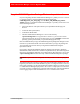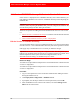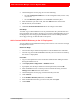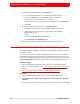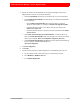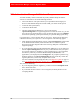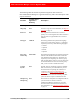Troubleshooting guide
54 3: RADIUS Migration
RSA Authentication Manager 6.1 to 8.1 Migration Guide
10. Add an entry for the dictionary in the vendor.ini file.
a. In the Manage Server Files page, click the Configuration Files tab.
b. Click the vendor.ini file, and select Edit from the context menu.
c. Add an entry for the dictionary file you just added.
The format the entry takes is described in the comments of the vendor.ini file.
d. Click Save.
11. Add and entry for the dictionary file in the dictiona.dcm file.
a. Click the dictiona.dcm file, and select Edit from the context menu.
b. Add an entry for the dictionary file you just added. Under Specific
Implementations, type:
@name
where name is the filename of the dictionary.
c. Click Save & Restart RADIUS Server.
12. Repeat this procedure for each RSA RADIUS server in the deployment.
Migrate the RSA RADIUS 6.1 Data Files on the New Primary Instance
You migrate the RSA RADIUS 6.1 data files on the new primary instance through the
Operations Console.
Note that if you migrate the RADIUS migration package from an NFS or Windows
Shared folder, make sure the file is stored in a separate directory from other migration
files such as the database dump file. If you import the log data from the 8.1 server, the
/opt/rsa/am/migration location must only contain the RADIUS migration package.
Before You Begin
• Generate the RADIUS migration package file before you install the primary
instance. For more information, see Create a RADIUS Migration Package File
on
page 50.
• Copy the RADIUS Migration Package File to an Import Location
Procedure
1. On the primary instance, launch and log on to the Operations Console.
2. Click Deployment Configuration > Migration > From Version 6.1 > RADIUS
Database.
3. When prompted, enter the current Super Admin User ID and password. Click OK.