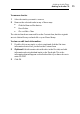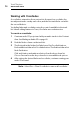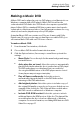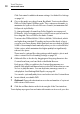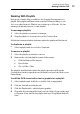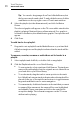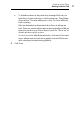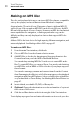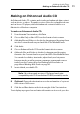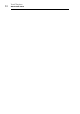User manual
Making Audio Discs
Making an Enhanced Audio CD
93
Making an Enhanced Audio CD
An Enhanced Audio CD contains audio tracks and enhanced data content
such as photos or videos. The audio portion of the disc is playable in home
and car stereo CD players, while the enhanced content is usable on a
Macintosh or Windows computer.
To make an Enhanced Audio CD:
1 From the main Toast window, click Data.
2 Choose Mac Only or Mac & PC from the format selection menu.
3 Add data files and folders to the disc by dragging and dropping them
into the Content Area from your hard disk or the Media Browser.
4 Click Audio.
5 Choose Enhanced Audio CD from the format selection menu.
6 Add audio files and folders to the disc by dragging and dropping
them into the Content Area from your hard disk or the Media Browser.
You can add crossfades, trim tracks, adjust levels, and set pauses
between tracks, as well as preview, rearrange, rename and remove
tracks from the Content Area. See
Working with Crossfades on
page 86 and Working With Tracks on page 83.
7 Insert a blank, recordable CD.
Note: Most home and car stereo CD players have better
compatibility with CD-R media than CD-RW (rewritable) media.
8 Optional: Change the destination recorder and number of copies at
the bottom of the screen.
9 Click the red Burn button at the bottom right of the Toast window.
Toast displays a progress bar and status information as it records your disc.