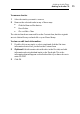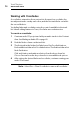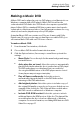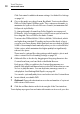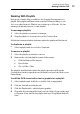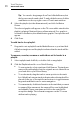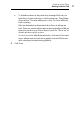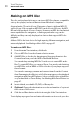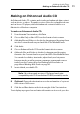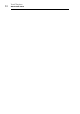User manual
Toast Titanium
www.roxio.com
90
Tip: You can also drag images from Toast’s Media Browser, but
the browser must be undocked. To undock the browser, click the
small button in the top-right corner of Toast’s main window.
5 Select the playlist (not the album artwork), and click Set Button
Picture.
The selected graphic will appear on the TV screen while a track in the
playlist is playing if that track has no album artwork. If no graphic is
selected for the button, the default button graphic Toast provides will
appear.
6 Click Done.
To add tracks to a playlist:
Drag tracks onto a playlist from the Media Browser or your hard disk.
A black rectangle around the playlist indicates that the tracks will be
added.
To remove, reorder, rename or add album art to tracks in a
playlist:
1 Select a playlist and click Edit, or double-click on any playlist.
2 Click the Playlist tab and do one of the following:
To remove tracks, select a track and click Remove. The tracks are
removed from the playlist, but the originals are not deleted from
your hard disk or your iTunes library.
To reorder tracks, drag the track to a new position in the track
list. A black bar between tracks indicates where the track will be
placed. At the top of the track list are buttons to toggle between
large and small track rows for easier navigation.
To rename tracks, click the information in the track that you want
to rename. After a moment, the name will become highlighted
and editable. Type a new name and click in the next track to
accept the change. This information appears on the TV screen
while a track is playing.