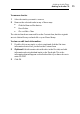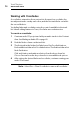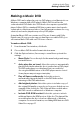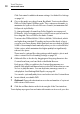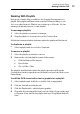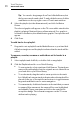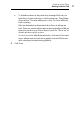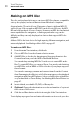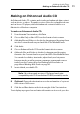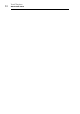User manual
Making Audio Discs
Making a Music DVD
89
Working With Playlists
Each group of audio files you add into the Content Area appears as a
playlist. Each playlist will have a button in the DVD menu that you can
choose to play the music. Playlists can contain up to 99 tracks. You can
rearrange, duplicate, remove, or edit playlists.
To rearrange playlists:
1 Select the playlist you want to rearrange.
2 Drag the playlist to a new position in the Content Area.
A black bar between playlists indicates where the playlist will be placed.
To duplicate a playlist:
Select a playlist and choose Edit > Duplicate.
To remove a playlist:
1 Select the playlist you want to remove.
2 Remove the selected playlists in any of these ways:
Click the Remove files button.
Press Delete.
Choose Edit > Clear.
The playlists and the tracks within the playlist are removed from the
Content Area, but the originals are not deleted from your hard disk or your
iTunes library.
To edit the DVD menu button text or graphic for a playlist:
1 Select a playlist and click Edit, or double-click on any playlist.
2 Click the Text tab and edit the text.
3 Click the Playlist tab to edit the button graphic.
4 Drag-and-drop an image file from your hard disk or from a web page
to the area of any track in the playlist that says “Drag Album Artwork
Here.”