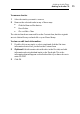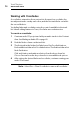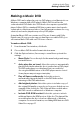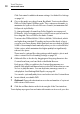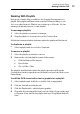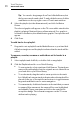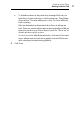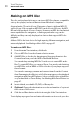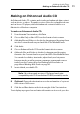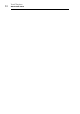User manual
Toast Titanium
www.roxio.com
88
Click Customize for additional menu settings. See Video Disc Settings
on page 34.
4 Choose the audio encoding format. By default, Toast encodes Music
DVDs in Dolby Digital 192 kbps audio. This compresses the audio to
maximize disc space to fit over 50 hours of music, but maintains full
Hollywood-style fidelity.
To change the audio format from Dolby Digital to uncompressed
PCM audio, click Customize and choose the Custom option from the
Encoding tab. Choose PCM for the Audio Format.
Toast encodes PCM at 48 kHz / 16-bit or 48 kHz / 24-bit levels, which
are higher than standard CD quality, and exceed the levels of most
songs in your iTunes library. Audio that has been recorded at 96 kHz /
24-bit is downsampled automatically unless you choose the 96 kHz /
24-bit option, which maintains the higher quality but significantly
reduces disc space.
There are also optional Encoding settings which apply to photo and
video content. See
Disc Encoding Settings on page 38.
5 Add audio files to the disc by dragging and dropping them into the
Content Area from your hard disk or the Media Browser.
Each group of files you add into the Content Area appears as a
playlist. Each playlist will have a button in the DVD menu that you can
choose to play the music. You can duplicate, rearrange, remove or
edit playlists. See
Working With Playlists on page 89.
You can also optionally add photos and videos into the Content Area.
6 Insert a blank, recordable DVD.
7 Optional: Change the destination recorder and number of copies at
the bottom of the screen.
8 Click the red Burn button at the bottom right of the Toast window.
Toast displays a progress bar and status information as it records your disc.