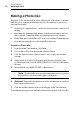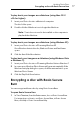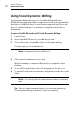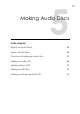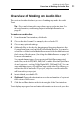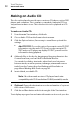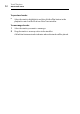User manual
Making Audio Discs
Overview of Making an Audio Disc
81
Overview of Making an Audio Disc
This section describes the basic process of making any audio disc with
Toast.
Tip: Discs can be burned to more than one recorder at a time. For
more information, see
Burning Projects to Multiple Recorders on
page 61.
To make an audio disc:
1 From the main Toast window, click Audio.
2 Choose the disc format. For example, choose Audio CD.
3 Choose any optional settings.
4 Add audio files to the disc by dragging and dropping them into the
Content Area from your hard disk or the Media Browser. You can also
select files or folders in the Media Browser and click the Add button at
the bottom of the browser. (See
Using the Media Browser on page 10
for more information.)
You can add many types of non-protected QuickTime -supported
audio files, such as AIFF, MP3, WAV, AAC or audio files that QuickTime
doesn’t support—such as Dolby Digital AC3, OGG and FLAC. You can
even add many types of QuickTime supported video files. When you
add a video file to an Audio CD project, only the sound from the file
will be used in your project.
5 Insert a blank, recordable CD.
6 Optional: Change the destination recorder and number of copies at
the bottom of the screen.
7 Click the red Burn button at the bottom right of the Toast window.
Toast displays a progress bar and status information as it records your disc.