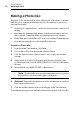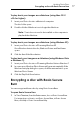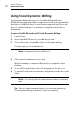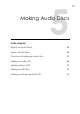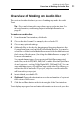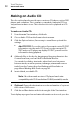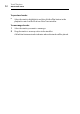User manual
Making Data Discs
Encrypting a disc with Roxio Secure Burn
77
To play back your images as a slideshow (using Mac OS X
v10.4 or higher):
1 Insert your Photo disc into a Macintosh computer.
The disc folder opens.
2 Double-click the Slideshow icon to begin the slideshow.
Note: Toast does not need to be installed on the computer to
play back the slideshow.
To play back your images as a slideshow (using Windows XP):
1 Insert your Photo disc into a PC running Windows XP.
Once Windows detects the disc, Windows Picture and Fax Viewer
opens.
2 Click the Start Slide Show button.
To play back your images as a slideshow (using Windows Vista
or Windows 7):
1 Insert your Photo disc into a PC running Windows Vista or Windows 7.
2 In some cases, Windows Photo Viewer will open automatically. If the
Windows Autoplay dialog box opens, click Run autorun.bat to open
Windows Photo Viewer.
3 Click the Play Slide Show button.
Encrypting a disc with Roxio Secure
Burn
You can encrypt and burn a disc by using Roxio Secure Burn.
To open Roxio Secure Burn
1 In Toast Titanium, from the Extras menu, choose Roxio Secure Burn.
For instructions on how to use Roxio Secure Burn, in Roxio Secure
Burn, click Help > Roxio Secure Burn Help.