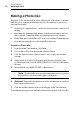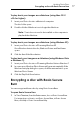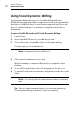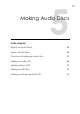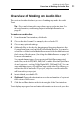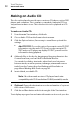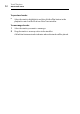User manual
Toast Titanium
www.roxio.com
76
Making a Photo Disc
This type of disc can be used in either a Macintosh or Windows computer.
It allows you to create a multi-purpose photo disc which you can use to
perform these tasks:
Archive your original photos—without conversion time or any loss of
quality
Automatically generate high-quality slideshows and import into an
iPhoto library on any Mac without installing any special software
Easily share photos with Mac or PC users in a standard format that can
be used in printing kiosks or by retail photo finishers
To make a Photo disc:
1 From the main Toast window, click Data.
2 Choose Photo Disc from the format selection menu.
3 Click the Options button, if necessary, to choose any optional disc
settings.
4 Add pictures to the disc by dragging and dropping them into the
Content Area from your hard disk or the Photos section of the Media
Browser.
5 Insert a blank, recordable CD, DVD or Blu-ray disc.
Note: The Media Browser provides immediate access to photos
in your iPhoto, Aperture, and Lightroom libraries.
6 Optional: Change the destination recorder and number of copies at
the bottom of the screen.
7 Click the red Burn button at the bottom right of the Toast window.
Toast displays a progress bar and status information as it records your disc.