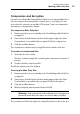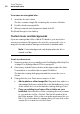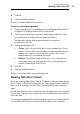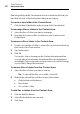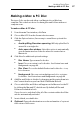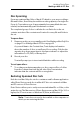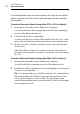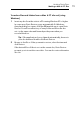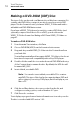User manual
Making Data Discs
Making a Mac & PC Disc
71
Disc Spanning
If you are creating a Mac Only or Mac & PC data disc, you can record large
files and folders, even if they exceed the recording capacity of a single disc.
If you do, Toast advises you of approximately how many blank discs are
needed, and automatically spans the data across them.
The completed group of discs is called a disc set. Each disc in the set
contains an index of the contents and location for every file and folder in
the set.
To span discs:
1 Prepare your disc as you normally would. See Making a Mac Only Disc
on page 63 or Making a Mac & PC Disc on page 69.
As you add data to the Content Area, Toast displays information
about the number of discs you will need for recording. Click the disc
capacity drop-down menu next to the Space indicator to adjust the
information for CD, DVD, or Blu-ray discs.
2 Record your disc.
Toast will prompt you to insert each blank disc while recording.
To not span discs:
To not have your data spanned across discs, remove files or folders
from the Content Area until the left side of the Toast window
indicates that the contents will fit on a single disc.
Restoring Spanned Disc Sets
Each disc in a Mac Only disc set also contains a small software application
called Roxio Restore; each disc in a Mac & PC disc set contains both Mac
and PC versions of Roxio Restore.
Roxio Restore allows you to easily restore an individual file or folder, or the
entire disc set. The Mac version of Roxio Restore runs on Mac OS X v 10.5 or
higher; the PC version runs on Windows XP, Vista, and Windows 7.
Note: Toast does not need to be installed on the computer on
which you are restoring the files.