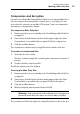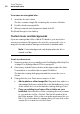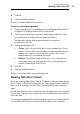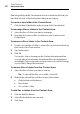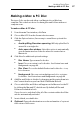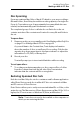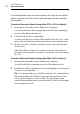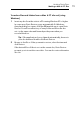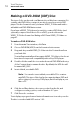User manual
Toast Titanium
www.roxio.com
70
9 Click the red Burn button at the bottom right of the Toast window.
Toast displays a progress bar and status information as it records your disc.
Enabling Autorun
If you are creating a Mac and PC data disc, you can select a Windows
executable file to launch automatically when the disc is inserted into a
Windows PC. (In some cases, the user will have to give their permission
before the executable will launch.)
Note: This setting will not affect your disc when used in a Mac.
To select an executable file to autorun:
1 Prepare your disc as you normally would. See Making a Mac & PC Disc
on page 69.
2 Click More for additional option settings.
3 From the Autorun drop-down menu, select the file you would like to
launch when the disc is inserted in to a Windows PC.
Note: You can only use files that are executable on a PC (files
with extensions such as .EXE, .COM, or .BAT).
4 Click OK.
5 Record your disc.
The completed disc will have a hidden file called autorun.inf that is only
visible on a PC. This file contains the instructions that will launch the
selected executable on a Windows PC.