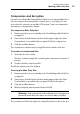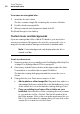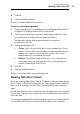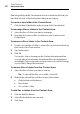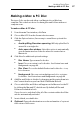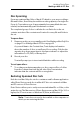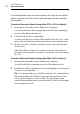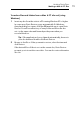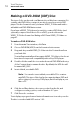User manual
Making Data Discs
Making a Mac & PC Disc
69
Making a Mac & PC Disc
This type of disc can be used either on a Macintosh or a Windows
computer. This is the best choice for sharing files and folders with most
computer users.
To make a Mac & PC disc:
1 From the main Toast window, click Data.
2 Choose Mac & PC from the format selection menu.
3 Click the Options button, if necessary, to reveal these optional disc
settings:
Avoid splitting files when spanning: Will only split a file if it
cannot fit on a single disc.
Auto-open disc window: Select this option to automatically
open the main window of the disc when it is inserted into a
Macintosh.
4 Click More for additional optional settings:
Disc Name: Type a name for the disc.
Icon: Choose a custom icon for the disc. See Custom Icons and
Backgrounds on page 66.
Disc View: Choose the default Finder view for this disc—icon,
list or browser.
Background: Choose a custom background color or picture
for the disc. See
Custom Icons and Backgrounds on page 66.
5 Add files and folders to the disc by dragging and dropping them into
the Content Area from your hard disk or the Media Browser.
6 Choose which files and folders will appear on the Mac and on the PC
by clicking the Mac and PC check boxes. By default, all files and
folders are included in both.
If you choose to exclude a folder, all of the contents within the folder
are also automatically excluded.
7 Insert a blank, recordable disc.
8 Optional: Change the destination recorder and number of copies at
the bottom of the screen.