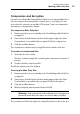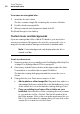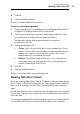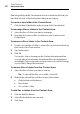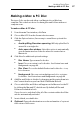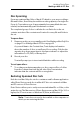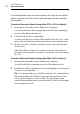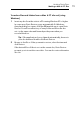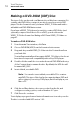User manual
Toast Titanium
www.roxio.com
68
Removing a file from the Toast window does not delete the file from your
hard disk, but only on the finished disc that you are creating.
To create a new folder in the Content Area:
Click the New Folder button at the bottom of the Toast window.
To rearrange files or folders in the Content Area:
1 Select the files or folders you want to rearrange.
2 Drag-and-drop selected files or folders into new locations in the
Content Area.
To rename a file or folder in the Content Area:
1 Double-click on a file or folder, or select a file or folder and click Info at
the bottom of the Toast window.
2 Type a new name.
3 Click OK.
You can also click on the name in the Content Area and wait a few
seconds. After a few moments, the name will become highlighted
and editable. Type a new name and press Enter to accept the change
or press Tab to change the next item.
To remove files or folders from the Content Area:
1 Select the files or folders you want to remove.
Tip: To select all the files, choose Edit > Select All.
2 Remove the selected files or folders in any of these ways:
Click the Remove files button.
Press Delete.
Choose Edit > Clear.
To add files or folders from the Content Area:
1 Click the Add files button.
2 Select files from the browse window.
3 Click Open.