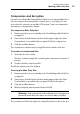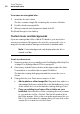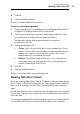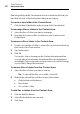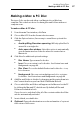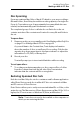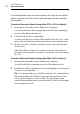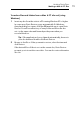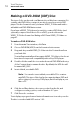User manual
Making Data Discs
Making a Mac Only Disc
67
4 Click OK.
5 Click the red Burn button.
The disc is recorded with the custom icon.
To set a custom background:
1 Prepare your disc as you normally would. See Making a Mac Only Disc
on page 63 or Making a Mac & PC Disc on page 69.
2 If necessary, click the Options button at the upper-right side of the
Toast window to reveal the Options panel. Click More.
The data disc settings dialog appears and the current disc
background is shown.
3 Change the background:
Color: Select Color and click the colored rectangle for a Colors
palette. The top of the Colors palette contains several buttons to
display color options, such as a box of crayons. Choose the
background color you want and click OK.
Picture: Select Picture and click Select to choose a picture or
other image file from your hard disk. Choose the background
picture you want and click Choose.
4 Click OK.
5 Click the red Burn button.
The disc is recorded with a custom background.
Working With Data Content
If you are creating a Mac Only or Mac & PC data disc, after you have added
files or folders to the data Content Area, you can organize them in different
ways, such as creating new sub-folders, renaming items, and removing
items.
The files and folders in the Content Area are only references to the original
source data. Changes to the Content Area do not affect the source data on
your hard disk.
For example, renaming a file in the Toast window does not rename the file
on your hard disk, but only on the finished disc that you are creating.