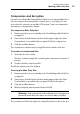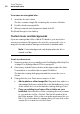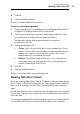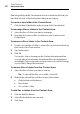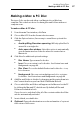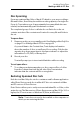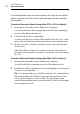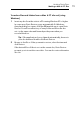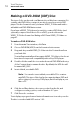User manual
Toast Titanium
www.roxio.com
66
To access an encrypted disc:
1 Insert the disc into a drive.
The disc contains a single file containing the contents of the disc.
2 Double-click the encrypted file.
3 When prompted, enter the password and click OK.
The file will decrypt to the desktop.
Custom Icons and Backgrounds
If you are creating a Mac Only or Mac & PC data disc, you can select a
custom icon instead of the generic disc, and choose a specific color or
image for the main window background instead of standard white.
Note: Custom backgrounds only display when the disc is
viewed on a Mac.
To set a custom icon:
1 Prepare your disc as you normally would. See Making a Mac Only Disc
on page 63 or Making a Mac & PC Disc on page 69.
2 If necessary, click the Options button at the upper-right side of the
Toast window to reveal the Options panel. Click More.
The data disc settings dialog appears and the current disc icon is
shown.
3 Change the disc icon. There are two ways to do this:
Add a photo or other image file: Drag-and-drop a photo or
other image file from your hard disk or the Media Browser on top
of the current disc icon in the data disc settings dialog in Toast.
Copy an existing icon from a file or folder on your
hard disk: Select the file or folder containing the icon you want
to copy and choose File > Get Info. The Get Info window from
the Finder appears. Click on the icon in the window and choose
Edit > Copy. In the data disc settings dialog in Toast, click on the
current disc icon and choose Edit > Paste.