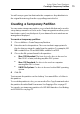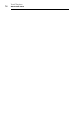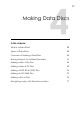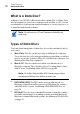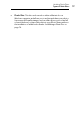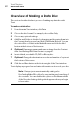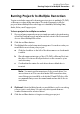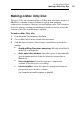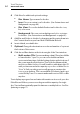User manual
Using Other Toast Features
Creating a Temporary Partition
55
You will see a progress bar that tracks the comparison. Any data that is in
the original but missing from the copy will appear in the list.
Creating a Temporary Partition
You can create a temporary par tition on your hard disk that can be used to
set up data you want to record to a disc. Temporary partitions allow you to
have better control over the layout of your data and how its windows are
arranged and displayed.
To create a temporary partition:
1 Choose Utilities > Create Temporary Partition.
2 Enter the size for the partition. Choose a size that is appropriate for
the disc that you intend to make from the partition. For example, 650
MB is suitable for a CD and 4300 MB is suitable for a DVD.
3 Choose the file system format for the partition:
Mac OS Extended: The best choice for discs to be used on
Mac OS 8.1 or later, including any Mac OS X system.
Mac OS Standard: For discs to be used on computers
running Mac OS 8 or lower.
UNIX File System: For discs to be used on the UNIX operating
system.
4 Click OK.
Toast mounts the partition on the desktop. You can add files or folders to
this partition.
To record the partition to disc, you can use the Disc Copy format and select
the partition from the Read From menu. See
Copying a Disc on page 97.
You can also use temporary partitions for ISO 9660 data discs. See Making
an ISO 9660 Disc on page 75.