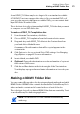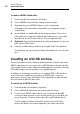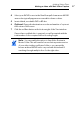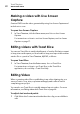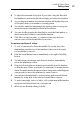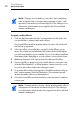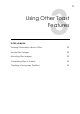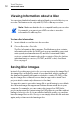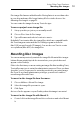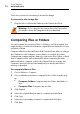User manual
Using Other Toast Features
Mounting Disc Images
53
Disc image files have an added benefit of being faster to access than a disc
in your drive and may offer longer battery life for notebook users. See
Mounting Disc Images on page 53.
You can create disc images from any Toast disc type.
To save a project as an image file:
1 Set up your disc project as you normally would.
2 Choose File > Save As Disc Image
3 Type a file name and select a location to save to.
By default, Toast creates Mac disc image files, which are compatible with
the Toast image mounter and the Disc Utility program included in
Mac
OS X (except for audio CD images). You can also use Toast to create
cross-platform (Mac & PC) disc image files.
Mounting Disc Images
You can mount a previously created disc image file. Mounted disc images
behave like an actual physical disc inserted into your optical drive and
appear on the Desktop.
If this is the first time you are mounting an image file after installing Toast,
Toast will prompt you to enter the administrator password. Once you have
done this, you no longer need to enter the password to mount an image
file. If you do not have administrator privileges, you will not be able to
mount image files with Toast.
To mount a disc image file from the menu:
1 Choose Utilities > Mount Disc Image.
2 Select the image file you want to open.
3 Click Open.
An icon of a disc appears on your Desktop when the image is mounted.
To mount a disc image file with Mount It:
Control-click on the image file and choose Services and select Mount
It.