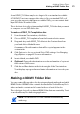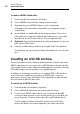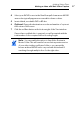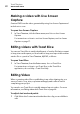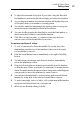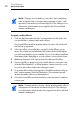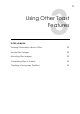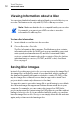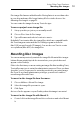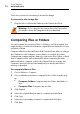User manual
Toast Titanium
www.roxio.com
52
Viewing Information about a Disc
You can view detailed information about a blank or recorded disc in your
recorder. This feature works only with CD, DVD or Blu-ray recorders.
Note: Make sure that the disc is compatible with your recorder.
For example, you cannot use a DVD recorder to view disc
information for a Blu-ray Disc.
To view disc information:
1 I
nsert a blank or used disc into the recorder.
2 Choo
se Recorder > Disc Info.
The Disc Information dialog appears. The Medium section contains
inf
ormation about the disc itself (such as space available, supported
write speeds, and manufacturer ID) and the Content and Details
sections contain information about the contents of the disc (such as
individual tracks or sessions, CD-TEXT, and ISRC codes). See About
Discs on
page 9.
Saving Disc Images
Instead of recording a project to disc, you can save it as a disc image file. A
disc image file is a single file, saved on your hard disk, which contains all
the data and formatting information needed to create a CD, DVD, or Blu-
ray disc. Image files contain all source data (as opposed to saved Toast
projects which contain only references to the data).
You may also want to save a disc image file to avoid having to use a blank
dis
c. Mounted image files appear and behave like an actual disc in your
computer. For example, you can create a disc image for a DVD-Video
project and preview the output using the DVD player in your Mac without
having to burn it to disc. If you are satisfied with the results, you can then
burn this image file to a disc. If not, you can simply delete the file and start
again, and you have avoided wasting a disc.