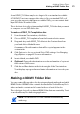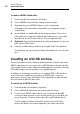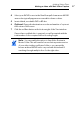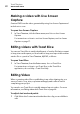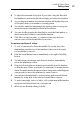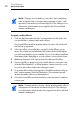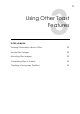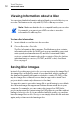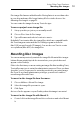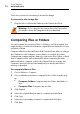User manual
Toast Titanium
www.roxio.com
50
Note: Changes you've made to your video clip by adjusting
start and end points, or by removing segments of video, only
appe
ar in Toast and in your finished project. The editing is non-
destructive, which means your original video file is safe and
remains unchanged.
To apply audio effects:
1 Click the
AU Filter button in the Content area beside the video clip
you would like to enhance with audio effects.
The Sound Effects window appears with y
our video clip selected in
the Track pop-up menu.
2 Select the effect you would like to apply from the Effect pop-up
menu. If you have not installed any third-party Audio Unit plug-ins,
you will see a number of pre-installed choices. If you have installed a
third-party Audio Unit plug-in, you should also see it in the list here.
3 M
ake any changes to the options listed for that specific effect.
4 I
f you would like to apply a second or third effect to your video clip,
click the Effect Number 2 or Effect Number 3 button, and choose a
second or third effect. Adjust the settings for each.
5 T
o preview effects that you’ve applied, click Edit beside the video in
the Content area and click the Play button. The preview here will
include any audio effects you have applied.
6 Close the Sound Eff
ects window when you are done, and complete
your project.
Note: Changes made to a video clip by applying audio effects
only appear in Toast and in the finished project. The editing is
non
-destructive, which means the original video file is safe and
remains unchanged.