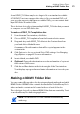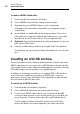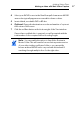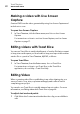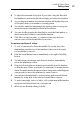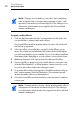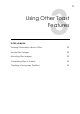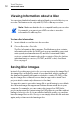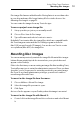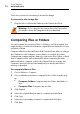User manual
Toast Titanium
www.roxio.com
48
Making a video with Live Screen
Capture
Create a DVD from the video generated by using Live Screen Capture and
include voice-over.
To open Live Screen Capture
1 In Toast Titanium, click the Extras menu, and choose Live Screen
Capture.
For instructions on how to use Live Screen Capture, see Live Screen
Capture on page 17.
Editing videos with Toast Slice
You can use Toast Slice to easily identify parts of a video file that you want
to keep, trim out the parts you don’t want to keep, and export the result as
a video file or open it in Toast Titanium, MyDVD, or iMovie.
To open Toast Slice
1 In Toast Titanium, from the Extras menu, choose Toast Slice.
For instructions on how to use Toast Slice, in the Toast Slice
application, choose Help > Toast Slice Help.
Editing Video
When converting video files or publishing to an online sharing site, you
can use Toast to crop, trim, or preview and apply audio effects before
completing your project.
You can also use Toast Slice to quickly trim and export a video. For more
information, see
Editing videos with Toast Slice on page 48.
To adjust start and end points:
1 Click Edit in the Content area beside the video clip you would like to
edit.