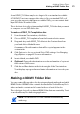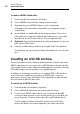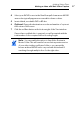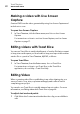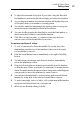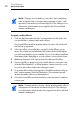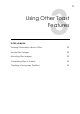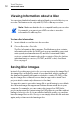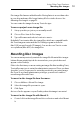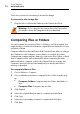User manual
Making Video Discs
Making a video with Web Video Capture
47
4 Select your AVCHD source in the Read from pull-down menu. AVCHD
camcorders typically appear as a removable volume or drive.
5 Insert a blank, recordable DVD or BD disc.
6 Optional: Ch
ange the destination recorder and number of copies at
the bottom of the screen.
7 Click the red Burn button at the bottom right of the Toast window.
If more than one blank disc is required, you will prompted with the
tot
al number of discs required before recording begins.
Note: You can enable the option to Save Video Preview in
Movies Folder. This will create a low-resolution preview version
of your video inside your Movies folder so you can quickly
browse archived AVCHD video on your hard disk instead of
searching through multiple discs for the right video.