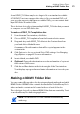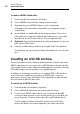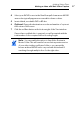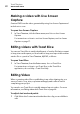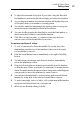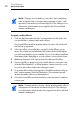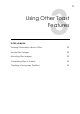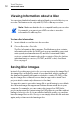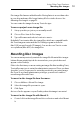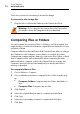User manual
Toast Titanium
www.roxio.com
46
To make a BDMV folder disc:
1 F
rom the main Toast window, click Video.
2 Choo
se BDMV Folder from the format selection menu.
3 Drag
-and-drop your BDMV Folder in to the content area.
A summary of the information that will be copied appears in the
c
ontent area.
4 I
nsert a blank, recordable Blu-ray disc as appropriate. Your source
video will not be compressed which may require you to use a dual-
layer Blu-ray disc if the video will not fit on a single-layer disc.
5 Optional: C
hange the destination recorder and number of copies at
the bottom of the screen.
6 Click the red Burn button at the bottom right of the Toast window.
Toast displays a progress bar and status information as it records your
disc
.
Creating an AVCHD Archive
This project makes it easy to back up and archive the content of an entire
AVCHD camera across one or more discs. AVCHD camcorders are capable
of storing much more video than can traditionally be recorded on a single
DVD, and in many cases more than on a single Blu-ray disc.
In addition to spanning your video ac
ross multiple DVD or Blu-ray discs,
each of the discs created can be used as an AVCHD video source in
applications such as Toast, and iMovie. These applications will treat each
disc as if it was an AVCHD camcorder.
To create an AVCHD Archive:
1 F
rom the main Toast window, click Video.
2 Choose A
VCHD Archive from the format selection menu.
3 C
onnect your AVCHD camcorder to your computer via the USB
connection and ensure it is set to the proper mode so your Mac can
access the video. On most camcorders, this is the Playback mode.
It is also suggested that you have AC power connected to the
c
amcorder, and in some cases required by the camcorder itself.