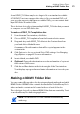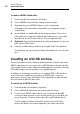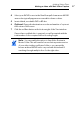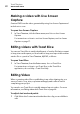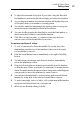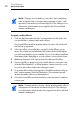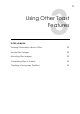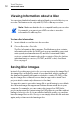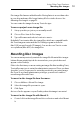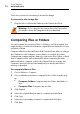User manual
Making Video Discs
Making a BDMV Folder Disc
45
Some VIDEO_TS folders may be too large to fit on a standard recordable
4.7 GB DVD. Toast can compress this video to fit on a standard DVD, or if
your recorder supports dual-layer recordable DVDs, you can create a dual-
layer DVD-Video from this folder.
This is the best choice if you have multiple VIDEO_TS folders that you want
t
o compress on one DVD-Video disc.
To make a VIDEO_TS Compilation disc:
1 F
rom the main Toast window, click Video.
2 Choose VIDEO_TS Compilation from the format selection menu.
3 Drag-and-drop each VIDEO_TS folder int
o the Content Area from
your hard disk or Media Browser.
A summary of the information that will be copied appears in the
c
on
tent area.
4 Click Options to choose optional Fit-to-DVD settings. See Changing
Copy Options on
page 43 for more information.
5 Insert a blank, recordable DVD.
6
Optional: Ch
ange the destination recorder and number of copies at
the bottom of the screen.
7 Click the red Burn button at the bottom right of the Toast window.
Toast displays a progress bar and status information as it records your
disc.
Making a BDMV Folder Disc
You can create a Blu-ray video disc by using an already authored and valid
BDMV Folder. A BDMV folder contains the media files for the Blu-ray Disc’s
video and audio content and is located at the root level of the disc.
This is the best choice if you have a BDMV folder that was created by Toast
or ano
t
her Blu-ray Disc authoring application.
Note: Not all versions of Toast Titanium include Blu-ray
authoring.