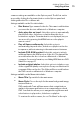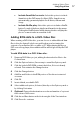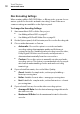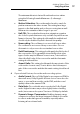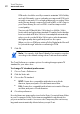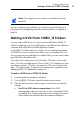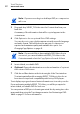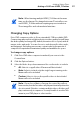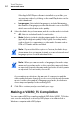User manual
Toast Titanium
www.roxio.com
42
Note: If you are recording to a dual-layer DVD, no compression
will occur.
3 Drag-and-drop VIDEO_TS folders into the Content Area from your
hard disk.
A summary of the information that will be copied appears in the
content area.
4 Click Options to choose optional Fit-to-DVD settings:
You can choose to copy only th
e main movie with a specific language
and audio format. This will reduce the amount of compression
required and maximize quality and available disc space. See
Changing Copy Options on
page 43.
Note: If you would like to burn multiple DVD-Video discs in
succession, you can add additional VIDEO_TS folders to the
Content area and select the Copy Options for each of these.
5 Insert a blank, recordable DVD.
6 Optional: Ch
ange the destination recorder and number of copies at
the bottom of the screen.
7 Click the
r
ed Burn button at the bottom right of the Toast window.
Toast automatically adds a
n empty AUDIO_TS folder to the disc at
burn time for improved compatibility with set-top DVD players.
Toast displays a progress bar and status information as it records your disc.
If
you are burning multiple VIDEO_TS folders, you will be prompted to
insert a blank, recordable DVD for each one.
You can preview a DVD prior to burning an actual disc by saving it as a disc
imag
e and then using the Toast Image mounter. See Previewing a DVD-
Video on
page 27
for more information.