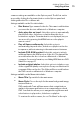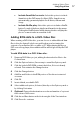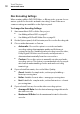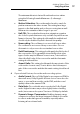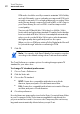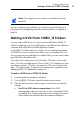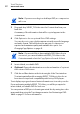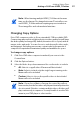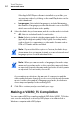User manual
Making Video Discs
Making a DVD From VIDEO_TS Folders
41
Note: The original source content is not deleted from your
hard disk.
You can configure your preferences to save these impor ted items for a
longer time. See Configuring when Roxio Converted Items is emptied on
page 12.
Making a DVD From VIDEO_TS Folders
You can create a DVD from one or more existing DVD-Video VIDEO_TS
folders for playback on a set-top DVD player or in a Macintosh or Windows
computer with a DVD drive and DVD playback software.
Some VIDEO_TS folders may be too large to fit on a standard recordable
4.
7 GB DVD. Toast can compress this video to fit on a standard DVD, or if
your recorder supports dual-layer recordable DVDs, you can create a dual-
layer DVD-Video from this folder.
Toast offers two format options: Choose Video_TS Folders to burn each
V
ideo_TS folder on a different disc. Choose Video_TS Compilation to burn
more than one Video_TS folder on a single disc. This topic describes the
Video_TS Folders format. To learn about creating video compilations, see
Making a VIDEO_TS Compilation on pa
ge 44
.
To make a DVD from a VIDEO_TS Folder:
1 F
rom the main Toast window, click Video.
1 Choose VIDEO_TS Folders from the format selection menu.
2 Click the Options butt
on, if necessary, to reveal these optional disc
settings:
Use Fit-to-DVD video compression: Fit-to-DVD
automatically compresses the video to fit on a standard 4.7 GB
recordable DVD. Compressing may result in a slight reduction in
video quality, but will leave the audio quality unchanged.