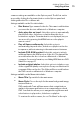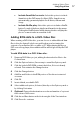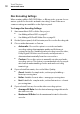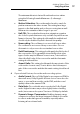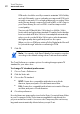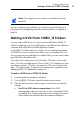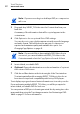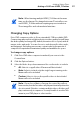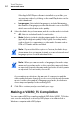User manual
Toast Titanium
www.roxio.com
36
Aspect Ratio: This setting should match the aspect ratio of the
source video. In most cases, Toast is able to detect the aspect
ratio of the source video and the Automatic setting should work
fine.
Number of Buttons: Choose the number of buttons to appear
on each menu.
Note: Different menu styles have different options available for
the number of buttons available on a single menu screen.
Toast adds a button to your menu for each video, slideshow, or
playlist you add to the disc. Each time you fill a menu with the
maximum number of buttons, as specified here, Toast
automatically creates a new menu.
Button Highlight Color: Choose the highlight color that will
be visible when a button is selected on your DVD.
Background Color: Choose a color that will be used as your
menu background color. This will replace the background in any
selected menu style.
Text Color: Choose a color that will be used for any text
displayed on the disc menus.
Custom Menu Background: To add a custom menu
background image, drag-and-drop an image from the Media
Browser onto the existing menu thumbnail image.
To remove a custom menu background, select the thumbnail
ima
ge and press Delete.
Include scene menus for video: Select this option to
include a scene menu in the menu for all videos on your disc.
You will be able to play the video from various points using this
menu.
Include slide menus for slideshows: Select this option to
include a slide menu in the menu for all slideshows on your disc.
You will be able to play the slideshow from various points using
this menu.