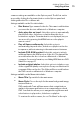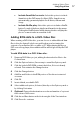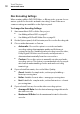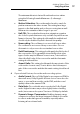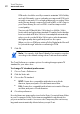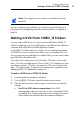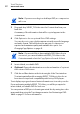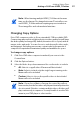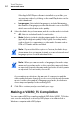User manual
Making Video Discs
Using Plug & Burn
35
common settings are available on the Options panel. The full set can be
accessed by clicking the Customize button on the Options panel and
clicking either the Disc or Menus tab.
Settings available on the Disc tab include:
Disc Name: Type a name for the disc. This name is visible when
you insert the disc into a Macintosh or Windows computer.
Auto-play disc on insert: Select this option to automatically
play the first video, slideshow, or playlist when this disc is
inserted into a player. The main menu is not displayed, but you
can access it by pressing the MENU button on the player’s
remote control.
Play all items continuously: Select this option to
automatically play each video, slideshow or playlist on the disc
in sequence, without returning to the main menu in between.
Include DVD-ROM content: Select this option to include
additional data in the ROM portion of the disc. This data will be
accessible when the disc is used on a Macintosh or Windows
computer. For more information, see
Adding ROM data to a DVD-
Video Disc on page 37.
Include original photos: Select this option to include a copy
of the original full-quality source photos from your slideshows in
a separate folder on the disc. This folder will be accessible when
the DVD is used on a Macintosh or Windows computer.
Settings available on the Menus tab include:
Menu Title: Type a title for the main menu.
Menu Style: Choose the style for the menu background image,
text, and buttons.
DVDs made with Toast will have menus that contain buttons
similar to the menus and buttons in a commercially-produced
DVD. Your final disc allows you to navigate through menus and
select buttons to play videos, slideshows or playlists.
To create a disc with no menu, choose “No Menu” as the style.