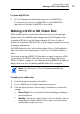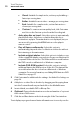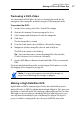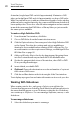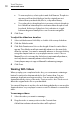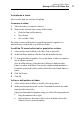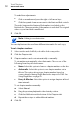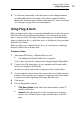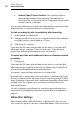User manual
Toast Titanium
www.roxio.com
34
Rewind Tape/Current Position: Choose Rewind Tape to
automatically rewind to the beginning of the tape before
importing. Choose Current Position to begin importing from the
current location on the tape.
You can impor t and then record the disc immediately
, or import and add
additional video or slideshows before recording the disc.
To start recording the disc immediately after importing:
1 I
nsert a blank, recordable disc.
2 Clic
k Import & Record, choose a recorder from the list, and configure
recording options, such as Number of Copies.
3 Click Record to continue.
Toast starts the DV camcorder and imports the video to your hard disk.
When importing is complete, Toast records the disc. Toast displays a
progress bar and status information as it records your disc.
To import and then add additional video or slideshows before
rec
ording:
Click Import.
Toast starts the DV camcorder and imports the video to your hard disk.
When importing is complete, a new video is added to the Content Area.
You can then add additional videos and slideshows.
You can also export the imported
video to your hard disk.
Imported video is temporarily stored in the Roxio Converted Items folder
in your Documents folder. Imported video files can be very large (2 GB for
every 10 minutes of imported video) and are automatically deleted when
you quit Toast. The original source content is not deleted from your
camcorder DV tape.
You can configure your preferences to save these impor ted items for a
lo
nger time. See Configuring when Roxio Converted Items is emptied on
page 12.
Video Disc Settings
When creating a Music DVD, DVD-Video, or Blu-ray video disc, you can
choose various options for the disc content and menus. Some of the more