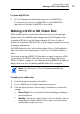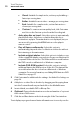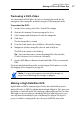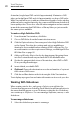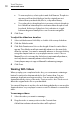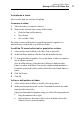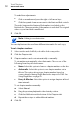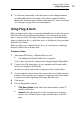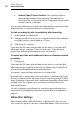User manual
Making Video Discs
Using Plug & Burn
33
5 To include a scene menu on the disc based on the chapter markers
you have added, click Customize on the Options panel. Click the
Menus tab, and then select Include scene menus for video. See Video
Disc Settings on pa
ge 34 for more information.
Using Plug & Burn
When creating a video disc, you can automatically import video from your
DV camcorder using the Plug & Burn feature. You can import the entire
tape or only a portion of the tape. After importing, you can immediately
start recording your disc, or add other video or slideshows from your hard
disk before recording.
When you play your completed video dis
c, you see a menu containing a
button for each video you imported.
To import video:
1 Sta
rt a new DVD-Video, or Blu-ray Video project:
See Making a DVD or BD Video Disc on page 25.
Choose any optional disc settings be
fore beginning the Plug & Burn.
2 Con
nect your DV camcorder to your computer via a Firewire cable
and set it to playback (VCR) mode.
In a few seconds, a camcorder icon appears in the Content Area.
3 Us
e the camera controls next to the camcorder icon to fast-forward or
rewind to the point where you want to begin importing. If you want
to import from the beginning of the tape, skip this step.
4 Clic
k Import.
5 Choo
se Plug & Burn options:
Clip Description: Enter text for the menu button on the TV
menu for this video.
Import: Select the amount of video (in minutes) you want to
import. Choose Entire Tape to import all the video on the DV
tape.