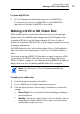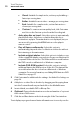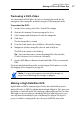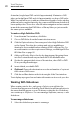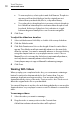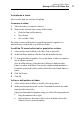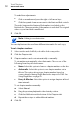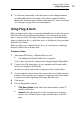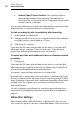User manual
Toast Titanium
www.roxio.com
28
A standard, single-layer DVD can hold approximately 30 minutes of HD
video and a dual-layer DVD can hold approximately one hour of HD video.
While Toast will allow you to add more than these lengths of video, adding
additional video requires that video be compressed further and results in a
lower quality video. These discs offer full menu navigation and are created
in much the same way that DVD-Video or Blu-ray Video projects are with
the same options available.
To make a High Definition DVD:
1 From the main Toast window, click Video.
1 Choose DVD-Video from the format selection menu.
2 Click the Options button, if necessary, and select High Definition DVD
as the format. The other disc settings and options available are
identical to those available when creating a DVD or Blu-ray Disc. For
more information on these options and settings, see
Making a DVD or
BD Video Disc on page 25.
3 Add your HD video files to the disc by dragging and dropping them
into the Content Area from your hard disk or the Media Browser.
4 On the disc gauge at the bottom of the window, select DVD or DVD
DL as your target media type.
5 Insert a blank, recordable DVD.
6 Optional: Change the destination recorder and number of copies at
the bottom of the screen.
7 Click the red Burn button at the bottom right of the Toast window.
Toast displays a progress bar and status information as it records your disc.
Working With Slideshows
When creating a video disc, each group of photos you add into the
Content Area appears as a slideshow. Each slideshow will have a button in
the menu that will appear on your TV when you play the disc. Slideshows
can contain up to 99 photos. You can rearrange, duplicate, remove, or edit
slideshows.
To rearrange slideshows:
1 Select the slideshow you want to rearrange.