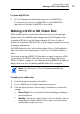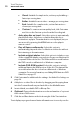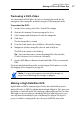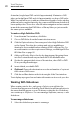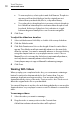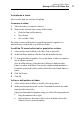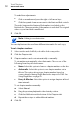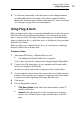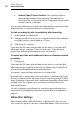User manual
Toast Titanium
www.roxio.com
26
Good: Suitable for simple video, such as people talking—
fastest processing time.
Better: Suitable for most video—average processing time.
Best: Suitable for complex video, such as fast motion—
slowest processing time.
Custom: To create a custom quality level, click Customize
and choose the Custom option from the Encoding tab.
Auto-play disc on insert: Select this option to automatically
play the first video, slideshow, or playlist when this disc is
inserted into a player. The main menu is not displayed, but you
can access it by pressing the MENU button on the player’s
remote control.
Play all items continuously: Select this option to
automatically play each video or slideshow on the disc without
first returning to the main menu.
Include original photos: Select this option to include a copy
of the original full-quality source photos from your slideshows in
a separate folder on the disc. This folder will be accessible when
the DVD is used on a Macintosh or Windows computer.
Include DVD-ROM content: Select this option to include
additional data in the ROM portion of the disc. This data will be
accessible when the disc is used on a Macintosh or Windows
computer. For more information, see Adding ROM data to a DVD-
Video Disc on pa
ge 37.
3 Clic
k Customize for additional disc settings. See Video Disc Settings on
page 34.
4 Add photo or video files to the disc by dragging and dropping them
into the Content Area from your hard disk or the Media Browser.
5 Insert a blank, recordable DVD or Blu-ray Disc.
6 Optional: C
hange the destination recorder and number of copies at
the bottom of the screen.
7 Click the red Burn button at the bottom right of the Toast window.
Toast displays a progress bar and status information as it records your disc.