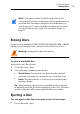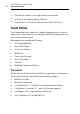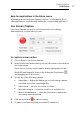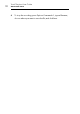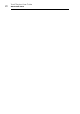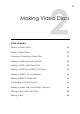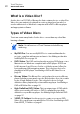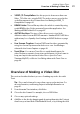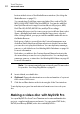User manual
Toast Titanium
www.roxio.com
24
button at the bottom of the Media Browser window. (See Using the
Media Browser on
page 10.)
You can add any QuickTime -suppor ted video files,
such as DV, AVI,
MOV, H.264, HDV (1080i/720p), and MPEG-4. You can also add files
that QuickTime doesn't support such as iMovie HD projects, MKV,
DivX Plus HD, AVCHD, AVCHD Lite, and EyeTV recordings.
To add an iMovie project, first save y
o
ur project in iMovie. Next, select
Share > Media Browser and ensure that the Large size is selected.
Af
ter clicking Publish, your project will be available under Movies in
the Media Browser.
Each group of photos you add into the Content Area appears as a
slides
how. Each slideshow will have a button in the disc menu that
you can choose to play the slideshow. You can duplicate, rearrange,
remove, or edit slideshows. See Working With Slideshows on
page 28
for more information.
Each video you add into the Content Area will have a button in the
disc menu that you can choose to play the video. You can duplicate,
rearrange, remove, or trim video. See Working With Videos on
page 30
for more information.
Note: You can automatically impor t tape from a DV camcorder
for your disc. See Using Plug & Burn on page 33.
5 Insert a blank, recordable disc.
6
Optional: Ch
ange the destination recorder and number of copies at
the bottom of the screen.
7 Click
the red Burn button at the bottom right of the Toast window.
Toast displays a progress bar and status information as it records your
disc.
Making a video disc with MyDVD Pro
You open MyDVD1SP from Toast Titanium and create multimedia disc
projects, complete with menus and music. You can create DVD-Video,
AVCHD, and Blu-ray (BDMV) video discs with MyDVD1SP.