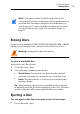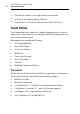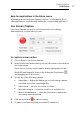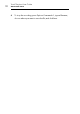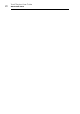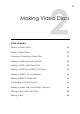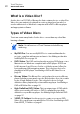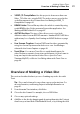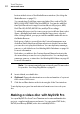User manual
Getting Started
Toast Extras
17
Help for applications in the Extras menu
Information about Live Screen Capture is below. For information about
other applications, check the Help within the corresponding application.
Live Screen Capture
Live Screen Capture lets you record onscreen action for training,
demonstrations, or other video projects.
To capture screen action
1 Choose Extras > Live Screen Capture.
2 I
n the Live Screen Capture dialog, choose Full Screen or Custom from
the Screen menu.
If you choose Custom, set the capture area by typing values in the
Width (W) and Height (H) boxes or by clicking the Crop button
,
and dragging across the screen.
3 Specify an
y of the following settings:
Frame Rate — higher fps (frames per second) settings capture
smoother action, but create larger files
Video Preset — lets you choose the resolution
Microphone input — select the check box to include voice
Mouse click animation — select the check box to capture the
onscreen pointer movement
4 Click the rec button to start recording.
5 T
o pause or resume recording, press Shift+Command+1.