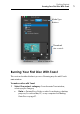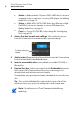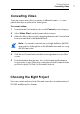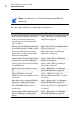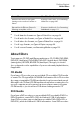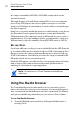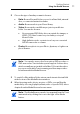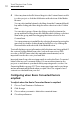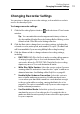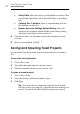User manual
Getting Started
Changing Recorder Settings
13
Changing Recorder Settings
You can view or change your recorder settings, such as which recorder to
use for disc-based projects.
To change recorder settings:
1 Click the Recording Options button at the bottom of Toast’s main
window.
Tip: Y
ou can make this window appear each time you burn a
disc by enabling Display Recorder Settings Before Writing on the
Advanced tab of the Recorder Settings window.
2 Clic
k the Basic tab to change basic recording settings, including the
selected recorder, write speed, and number of copies. (The Basic tab
will be unavailable if you are using Multiple Recording burning.)
3 Cli
ck the Advanced tab to change advanced recording settings,
including:
DAO/TAO: DAO (Disc-At-Once) audio recording allows pauses
of varying lengths of up to 8 seconds between tracks. This
option also allows for CD-TEXT. TAO (Track-At-Once) recording
requires a pause of 2 seconds between all tracks.
Write Disc/Write Session: Select the session option if you are
creating data CDs and wish to leave the disc “open” to add more
data at a later time. See Making a Mac Only Disc on
page 63.
Enable Buffer Underrun Prevention: Select this option to
turn on buffer underrun prevention. A buffer underrun error
occurs when your hard disk is unable to send data fast enough
to the recorder while recording, causing the blank disc to be
unusable. This option is available only if your recorder supports
buffer underrun prevention.
Use Simulation Mode: Select this option if you want to
simulate the process of recording a disc. You might do this to
make sure that the write speed you have selected is appropriate
for your computer.