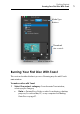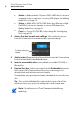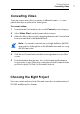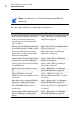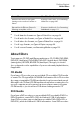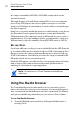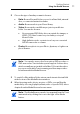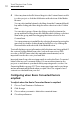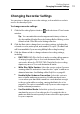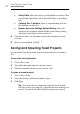User manual
Toast Titanium User Guide
www.roxio.com
12
5 Select any item in the file list and drag it to the Content Area to add it
to a disc project or click the Add button at the bottom of the Media
Browser.
You can select multiple items by holding down the Command (Apple)
key while clicking, and then drag the entire selection to the Content
Area.
You can select groups of items by clicking on the first item in the
group and then holding down the Shift key while clicking on the last
item in the group, and then dragging the entire selection to the
Content Area.
You can preview most media files by selecting them and pressing the
space bar, by double-clicking them in the file list, or by clicking the
Preview button at the bottom of the Media Browser.
Toast will display progress information while the items are being added. If
the content is being added from a disc (such as from a set-top DVD
recorder or AVCHD camcorder) this may take several minutes, as it is
imported from the disc onto your hard disk.
Imported items from a disc are temporarily stored in the Roxio Converted
Items folder in your Documents folder. You can use these items in disc
projects or save them to your hard disk by exporting audio or video. See
Converting Media on page 101. These temporary items can be very large
and are automatically deleted when you quit Toast. The original source
content is not deleted from your disc.
Configuring when Roxio Converted Items is
emptied
To adjust when the Roxio Converted Items is emptied:
1 Choose Toast Titanium > Preferences.
2 Click Storage.
3 Choose when you want to delete the converted items.
4 Close the preferences.