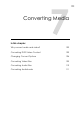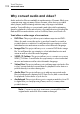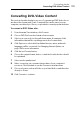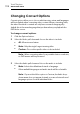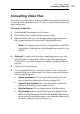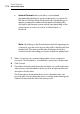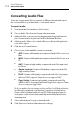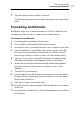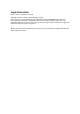User manual
Converting Media
Conver
ting Audiobooks
111
9 Click Save and your audio will be converted.
Toast displays a progress bar and status information as it exports the
au
dio.
Converting Audiobooks
The Audiobook project converts an audiobook on CD to digital files you
can play using iTunes, an iPod, or many other portable devices.
To convert an audiobook:
1 F
rom the main Toast window, click Convert.
2 Choo
se Audiobook from the format selection menu.
3 I
nsert the first disc of your audiobook into your computer’s disc drive.
4 I
f you are asked if you would like to import the contents of the disc
into your iTunes music library, click No and close iTunes. (You will
have an opportunity to add the book to your iTunes library later.)
5 Selec
t your source disc in the pull-down menu. A summary of the
information that will be created appears in the Content Area.
6 I
n the Options area select the desired audio quality and playback
speed. An option to convert stereo recordings to mono is also
available.
7 Cli
ck the red Convert button.
8 Ent
er a name for your file and select a destination. Select the desired
format from the Convert drop-down list. If desired, select the Add to
iTunes Library checkbox.
9 Click Sav
e to begin converting the disc.
10 I
nsert the next disc when prompted. After the final disc is converted,
click Done.
11 If you elected to add the files to iTunes, they will appear in your iTunes
Books library.