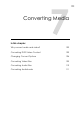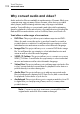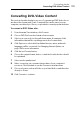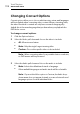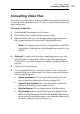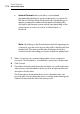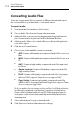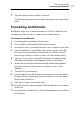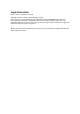User manual
Toast Titanium
www.roxio.com
110
Converting Audio Files
Toast can convert audio files to a variety of different formats and export
the converted file to your hard disk or connected device.
To export audio:
1 From the main Toast window, click Convert.
2 Choose Audio Files from the format selection menu.
3 Add audio files to the project by dragging and dropping them into
the Content Area from your hard disk or the Media Browser.
4 Add any audio effects of crossfade effects you like would applied to
your audio export.
5 Click the red Convert button.
6 Choose one of the available conversion formats:
AIFF: Creates a full quality uncompressed audio file for use on a
Mac.
WAV: Creates a full quality uncompressed audio file for use on a
PC.
AAC: Creates a high quality compressed audio file supported
by iTunes.
Apple LossLess: Creates a full quality compressed audio file
supported by iTunes.
FLAC: Creates a full quality compressed audio file. Your player
will need FLAC support. iTunes does not support FLAC.
Ogg Vorbis: Creates a high quality compressed audio file,
similar to MP3. Your player will need Ogg Vorbis support. iTunes
does not support Ogg Vorbis.
Or, if you prefer, choose a purpose for your files. You’ll find selections
for editing, for playback on a Windows computer, for playback in
iTunes, and for playback with a Sony PSP. Settings appropriate for
each purpose are selected automatically and are displayed in the
Summary area.
7 Select a destination for your converted audio.
8 Click Options to further refine the audio settings.