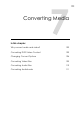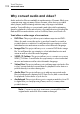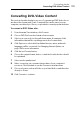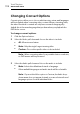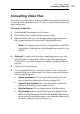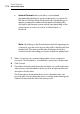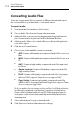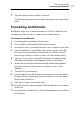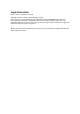User manual
Converting Media
Converting Video
Files
105
Converting Video Files
Toast can convert video files to a variety of different formats and save them
to your hard disk, add them directly to iTunes, or publish them directly to a
video sharing site.
To convert video files:
1 From the main Toast window, click Convert.
2 Choo
se Video Files from the format selection menu.
3 A
dd video files to the project by dragging and dropping them into
the Content Area from your hard disk or the Media Browser.
Note: You can add content from your high-definition (AVCHD)
camcorder by clicking Video in the Media Browser and choosing
AVCHD.
4 Optional: To edit your video before completing your project, click
the EDIT button. To apply audio effects, using Audio Unit plug-ins,
click AU Filter. For more information on editing, see Editing Video on
page 48.
5 Click the red Convert button.
6 Choo
se a playback device, conversion format, or video sharing site
from the Device drop-down menu. The selections are broken up into
the following categories:
Apple Hardware: Choose from profiles optimized for your
favorite devices including iPad, iPhone, and AppleTV.
Video Game Systems: Choose from profiles optimized for
playback on a variety of video game consoles.
Mobile Devices: Choose from a variety of mobile devices.
File Formats: Select a specific file format including DV, H.264,
MPEG-4, QuickTime movie, DivX Plus HD, and MKV. When using
these settings you will likely want to customize the default audio
and video settings for your own purposes.