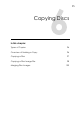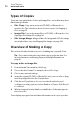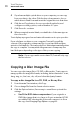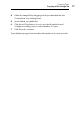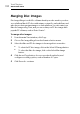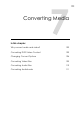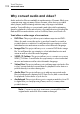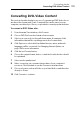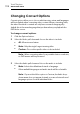User manual
Toast Titanium
www.roxio.com
98
5 If you have multiple optical drives on your computer, you can copy
from one drive to the other. Click the drop-down menu to choose
which drive to Read From and insert the original disc into that drive.
6 Click the red Copy button, choose a recorder from the list, and
configure recording options, such as Number of Copies.
7 Click Record to continue.
8 When prompted, insert a blank, recordable disc of the same type as
the source disc.
Toast displays a progress bar and status information as it copies your disc.
If you only have one drive on your computer, Toast will copy all the
contents of the original to a temporary file on your hard disk and then
write it to the blank disc. The temporary file is deleted automatically when
the copy is complete. You may need a large amount of temporary free
hard disk space depending on the type of disc you are copying.
Note: If you copy a multi-session data CD, Toast will only copy
the first session.
Copying a Disc Image File
You can copy a disc image file to CD, DVD, or Blu-ray disc. Toast supports
many popular disc image file formats, including, but not limited to: .toast,
.dmg, .img, .iso, .bin/.cue, .cdr, .sd2, and other third-party formats.
To copy a disc image file to a CD, DVD, or Blu-ray Disc:
1 From the main Toast window, click Copy.
2 Choose Image File from the format selection menu.
3 Click the Options button, if necessary, to reveal these optional disc
settings:
Use Fit-to-DVD video compression: If your original is a
DVD-Video image that is too large to fit onto a standard 4.7 GB
recordable DVD, selecting this option will compress it to fit on
the copy. See
Changing Copy Options on page 43.