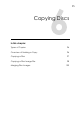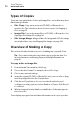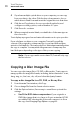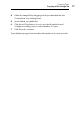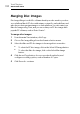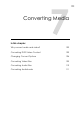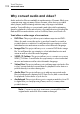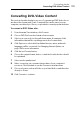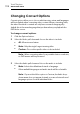User manual
Copying Discs
Copying a Disc
97
Copying a Disc
You can make a copy of non-protected data, audio and video CDs, DVDs,
and Blu-ray discs.
Note: Disc Copy is available on Mac OS X 10.9 or later.
Note: Not all versions of Toast Titanium include Blu-ray
authoring.
To copy a CD, DVD, or Blu-ray disc:
1 From the main Toast window, click Copy.
2 Choose Disc Copy from the format selection menu.
3 Click the Options butt
on, if necessary, to reveal these optional disc
settings:
Add CD-TEXT: If your original is an audio CD, you can
automatically retrieve album information and add CD-TEXT to
the copy. To view this information, you will need an audio CD
player that supports CD-TEXT.
Use Fit-to-DVD video compression: If your original is a
DVD-Video that is too large to fit onto a standard 4.7 GB
recordable DVD, selecting this option will compress it to fit on
the copy. See Changing Copy Options on pa
ge 43.
Use Disc Recovery: When enabled, this helps copy discs that
are unreadable due to scratches or other damages. Files from
these damaged discs may be recovered during copying, and
recovery information will be provided after copying is done.
Note: Not all discs can be restored—some are too damaged to
be read by Toast, even with this option enabled.
4 Insert the original disc into your recorder.