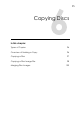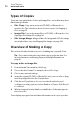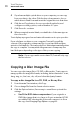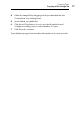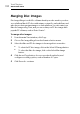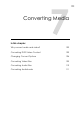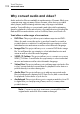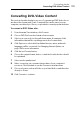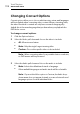User manual
Toast Titanium
www.roxio.com
96
Types of Copies
Toast can copy many kinds of discs and image files—more than any other
Mac burning software.
Disc Copy: Copy a non-protected CD, DVD, or Blu-ray disc to
another disc. This is the best choice for most copies. See
Copying a
Disc on page 97.
Image File: Copy a disc image file to a CD, DVD, or Blu-ray disc. See
Copying a Disc Image File on page 98.
Disc Image Merge: Merges a Mac disc image and a PC disc image
into a hybrid disc copy. See
Merging Disc Images on page 100.
Overview of Making a Copy
This section describes the basic process of making any copy with Toast.
Tip: Discs can be burned to more than one recorder at a time. For
more information, see
Burning Projects to Multiple Recorders on
page 61.
To copy a disc or image file:
1 From the main Toast window, click Copy.
2 Choose the disc format. For example, choose Disc Copy.
3 Choose any optional settings.
4 Insert the original CD, DVD, or Blu-ray Disc into your recorder or drag-
and-drop image files into the Content Area.
5 Click the red Copy button, choose a recorder from the list, and
configure recording options, such as Number of Copies. Click Record
to continue.
6 When prompted, insert a blank, recordable disc of the same type as
the source disc.
Toast displays a progress bar and status information as it copies your disc.